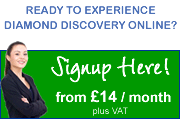Loss of Connectivity following Windows XP SP3 Update
Keeping a Windows PC updated with the latest Microsoft Service Packs is generally a good thing with the view of maintaining security and system stability.
However, with the release and installation of Windows XP Service Pack 3 (SP3), some users may find changes to the configuration of Internet Explorer impede the ability to access your Diamond Online Desktop via the web login.
The issue arises due to security changes in SP3, namely the Terminal Services ActiveX control in Internet Explorer is disabled by default. If you are experiencing this issue, there is a workaround that should allow Diamond Online to operate the way you would expect.
Enabling the web-based RDP client
The following steps should re-enable the ActiveX component for Remote Desktop connectivity:
- Start Internet Explorer as normal
- Click Tools (this may be an icon in IE7)
- Select Manage Add-Ons and choose Enable or Disable Add-Ons
- Locate Terminal Services ActiveX Control and set it to Enabled
The browser may attempt to reload the existing page or request you to close and restart the application. You should then be able to log in to Diamond Online as normal.
There is a supplementary article, entitled "Overcoming Security Issues in Internet Explorer 7" which may be worth reviewing, as the cause of the loss of connectivity may be due to other factors.
Removing the registry keys that prevent access
In some instances, most likely in Internet Explorer 7, registry keys must be removed to allow the above process to work. To remove these keys:
- Start regedit by clicking Start, choosing Run, typing regedit and click OK
- Use the tree view on the left to locate the key, then highlight it and choose Delete from the Edit menu
There are two keys to be removed; these are:
- HKEY_CURRENT_USER \ Software \ Microsoft \ Windows \ CurrentVersion \ Ext \ Settings \ {7390f3d8-0439-4c05-91e3-cf5cb290c3d0}
- HKEY_CURRENT_USER \ Software \ Microsoft \ Windows \ CurrentVersion \ Ext \ Settings \ {4eb89ff4-7f78-4a0f-8b8d-2bf02e94e4b2}
Once you delete these keys, the ActiveX control should be re-enabled in IE7.
To make life easier, the removal of the above registry keys can be carried out automatically. Download and run the following .reg file:
Following the download, you will be asked to confirm that deleting the registry keys is acceptable. Please note, the prompt will say it will 'add' information to the registry, but a removal will actually take place.
The web-based RDP login should then operate normally, or at least allow the ActiveX component to be manually enabled as outlined above.